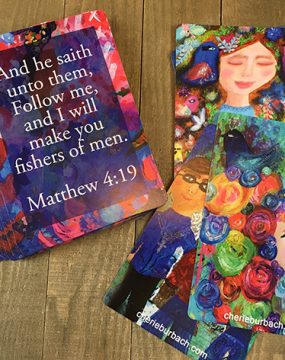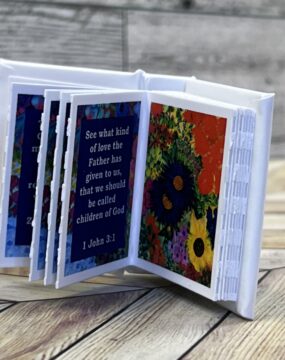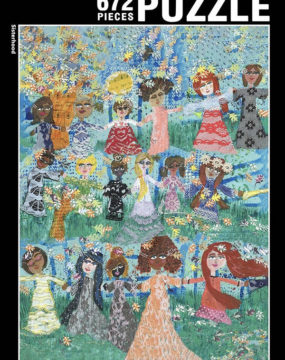So many of you guys have asked me about coloring books. I had been wanting to do one forever, and finally got around to it. Creative Gifts was released last month. I’ve heard from many of you who are enjoying the book (thank you!) and many artists who are wondering how to do it. Of course, as with any project, there are mistakes and things you perfect through trial and error, so I’m happy to share with you how I did it.
 Creative Gifts. Available on Amazon.
Creative Gifts. Available on Amazon.
This is not an all-inclusive instruction list, and I’m sure many of you will know quicker and easier ways to do things. But this is how I did it and also what I found to be helpful in the process.
Create Your Images In Your Own Style
First, create your images. Draw images that will be fun for someone else to color in. Make room for them to add colors in either markers or crayons or colored pencils.
Also (and perhaps most importantly) make sure every image is in your own style. It doesn’t matter what your preferred method of creating is, the end result of your coloring book should look like it came from you.
While I’m a mixed media artist, I paint and draw in my own style no matter what type of product I’m using. I can do this because I have worked for years on my style through the regular process of doing art. If you do not have a style of painting or drawing, forget about doing a coloring book and work on that first.
I created all my images using various black sharpies and white paint pens. (I like Uni Posca paint markers or Uni Ball pens.) I drew out every page on bristol paper.) When I create paintings I sometimes sketch out ideas in my sketchbook first, and sometimes just paint. I used this same process to create the images for my coloring book.
You want clean lines, enough space and fun shapes so when someone colors it all in, it is a pleasant process and they can help the picture come together in a unique way. Everyone might color it in a little different. Most people who buy coloring books do so because they enjoy just relaxing at the end of the night, so keep this in mind when creating.
Create a High Resolution Scan of Each Page
To me, whatever you do with art has to start with a high-resolution scan. I use an Epson Perfection V500 Photo scanner and Photoshop for this purpose. I have done it this way for years and find that it is the best option for me personally. I scan all my art at 600 dpi and go from there depending on what I need. I used that standard for the coloring book pages.
You might think 600 dpi is a little overkill for something like a coloring book, but I don’t. Even with this (or especially so, seeing as though the lines are crisp and clear) you want an image that will be clean and not blurry.
Optional: I sketched each page freehand and did not need to clean up anything in Photoshop before scanning. However, if you find you have extra lines or jagged edges, you might want to touch it up. This would be the step to do it.
I scanned all my pages at 600 dpi and then saved them as jpgs.
Use Photoshop to Make the Colors True Black and White
The object of the coloring book is to create something that is black and white so others can color the images in as they see fit. To make sure there aren’t weird pockets of grey, you’ll want to clean it up. I used Photoshop for this.
First, I had to merge the pieces I had scanned. My scanner is smaller in size so the Bristol paper was too big to scan with one swipe. So I scanned it using two pieces, and then used “File,” “Automate” then “Photomerge” to merge the pieces together.
Then I merged the layers by choosing “Layer” then “Flatten Image”
Once that is done, you might need to rotate your image. To do this, choose “Image” “Image Rotation” and “90 degrees counter clockwise.”
Then crop the excess off so the image becomes a single page. Don’t worry about getting an exact fit for your coloring book at this point, just crop it so you won’t have extra junk on the page. To do this, select the piece you want to keep and choose “Image” “Crop.”
Finally, I change the “background” layer to a workable one, by double clicking on it and naming it “Layer 0.”
Then, you’ll want to make sure your image is true black and white. So click on any black part (be sure your highlighter is choosing the black pieces only) and then “Select” “Similar.” This will automatically choose the other black pieces of your image.
Then, “Fill” and “Black.”
See how the image went from multiple versions of black on a page to one true black color? That is needed for crisp printing.
You should also do the same with all the white pieces on your image.
Then, take a look at the final image to make sure it looks like a true black and white digital.
Create the Interior Pages With Createspace
Normally, I’d be talking to you about gutter width and all the other nuances it takes to format your own book. But with a coloring book, the width is small and you can get away with not worrying about all that jazz. Just head to this page over at Amazon Createspace, and download the one that says: “Download blank template with sample formatted content” for whatever print size you are using. I chose to use an 8.5 x 11 inch size (which is all the way down on the bottom.
This Word doc will serve as your template to create your book. Just replace the information Createspace has as holding spots for things like title and author, and start adding your pages. I used black and white for the interior print and white for the paper color.
Save Your Word Doc as a PDF
Once you’ve finished uploading your images to your Word doc, you’ll need to save it as a PDF so it can be uploaded to Createspace. You can always chose the “save as Adobe PDF” option, or what I did was do “save as” and then select “PDF” as the file type.
One thing to note when uploading the interior to Createspace, you’ll need to make sure the page bleed ends after the edge of the page, not before.
This is so your pages will go as far as they can and will allow people to have more room for coloring.
Create Your Cover
Now, if you’re an artist, creating a cover for your coloring book is equally as much fun as creating the coloring pages inside.
I chose “glossy” for the cover type. Createspace has plenty of options to help you with the cover, but if you’ve created your own, choose the “cover creator” and then there is an option for you to upload your file. Take a look at the various coloring books on the market and see what kind of cover they are using. Then, use that as inspiration and create your own thing. Don’t copy them, but look to see how their covers reflect their brand and the type of art found in the coloring book. That will help you when it comes to deciding on your own cover. If you’re stuck for ideas on designs, Canva has a nice selection that might help.
New Coloring Book Coming Soon!
Since I had so much fun creating the first coloring book, I’m on to the next on! Here’s a fun little blurb about some of the new pages I’m working on.